HPE UPS R/T3000 G5(Q1L85A)にUPS ネットワークマネージメントモジュール(Q1C17A)を増設後、DHCPで割り当てされたIPアドレスを調べるのに手間取ったのでメモ書きです。
まず簡単な方法は、クライアントやサーバなどにHPEPP(HPE Power Protector)を導入して同じセグメントに接続、クイックスキャンしてしまう方法です。
HPEPPは下記から新しいものをダウンロードします。
・HPE Power Protector – Windows
クライアントでインストールしたら、ブラウザで下記を開き、クイックスキャンを選択すれば同じセグメントにあるUPSを探してくれます。
http://127.0.0.1:4679/default.html
•ユーザー名 = admin
• パスワード = admin
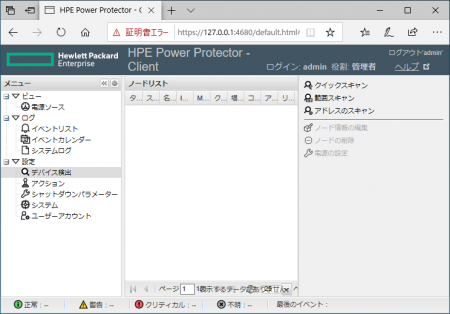
もう一つの方法は、UPSマネージメントモジュールについてきたmicro USBを使用する方法です。

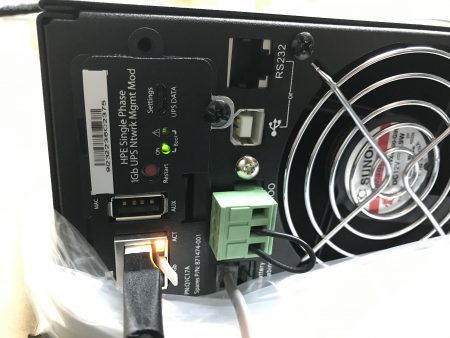
UPSネットワークマネージメントモジュールの上にある Settings UPS DATA にmicroUSBを接続、もう片方をクライアントに接続してTeraTermなどのターミナルソフトで接続して開きます。
そうすると下記が表示されるので、初期IDとパスワードを入力します。
•ユーザー名 = admin
• パスワード = admin
Welcome to the HPE UPS Network Module ups-98-F2-C6-75-3B-23 login: admin Password:
ログオンに成功したら netconf -4 コマンドを実行すればIPアドレスが確認できます。
---------------------------------------------
Hewlett Packard Enterprise
Single Phase 1Gb UPS Ntwrk Mgmt Mod
Version 1.5.7
Connected from USB serial
This session will be automatically closed after 120 minutes or 15 minutes of inactivity.
Appropriate use:
(a) you are accessing a private or government system.
(b) this system usage may be monitored, recorded, and subject to audit.
(c) unauthorized use of this system is prohibited and subject to criminal and civil penalties.
(d) use of this system indicates consent to monitoring and recording.
---------------------------------------------
Welcome to the Command Line Interface
* To know the list of commands press [?]
* If you need help enter [help]
---------------------------------------------
admin@ups-98-F2-C6-75-3B-23> netconf -4
IPv4:
Mode DHCP
Address 192.168.253.18
Netmask 255.255.255.0
Gateway 192.168.253.1
admin@ups-98-F2-C6-75-3B-23>
netconfコマンドでIPアドレスの設定もできますが、私のようなアマチュアはGUIでなければミスが多いので、IPアドレスを確認後、Webでアクセスして各種設定を変更すれば完了です。