Mac向けOS仮想化ソフト VMware Fusion などでmacOSを仮想マシンとして稼働させることができますが、VMwareの場合は初期Diskサイズが40GBになっています。そのままOSセットアップして各種設定を行うと、Xcode 11やVisual Studio for Macをインストールすると、すぐに容量枯渇します。
そんな感じで容量不足のためディスクを+40GBぐらい増強しようと、ディスク自体はVMware管理コンソールですぐに増やします。そしてWindows的な感覚で仮想マシンのディスクを増やしてディスクユーティリティで拡張すればいいと思いましたが、実際macOSでアプリ起動してみると拡張という文字などがありません。
なんて日だ!
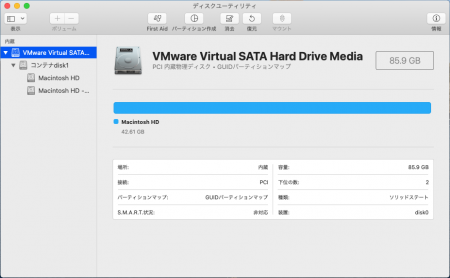
そして何やら「コンテナdisk1」というものの中に、Macintosh HDが含まれています。そういえばOSセットアップの時に見たような・・・うろ覚え。しかもGUIでは「パーティション作成」以外がないため、どうやらCUIでコンテナdiskを拡張してあげればよいようです。
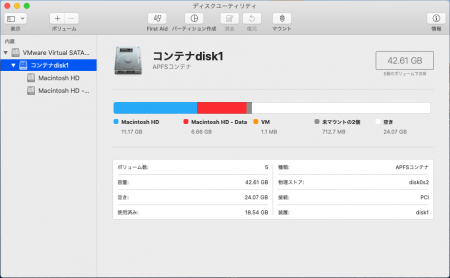
まずターミナルを起動して diskutil list コマンドでディスク構成を確認します。
APFS Container という名称で disk1 というドライブがあることが確認できます。
user@yamahide-biz ~ % diskutil list /dev/disk0 (internal, physical): #: TYPE NAME SIZE IDENTIFIER 0: GUID_partition_scheme *85.9 GB disk0 1: EFI EFI 209.7 MB disk0s1 2: Apple_APFS Container disk1 42.6 GB disk0s2 /dev/disk1 (synthesized): #: TYPE NAME SIZE IDENTIFIER 0: APFS Container Scheme - +42.6 GB disk1 Physical Store disk0s2 1: APFS Volume Macintosh HD - Data 6.6 GB disk1s1 2: APFS Volume Preboot 86.2 MB disk1s2 3: APFS Volume Recovery 528.5 MB disk1s3 4: APFS Volume VM 1.1 MB disk1s4 5: APFS Volume Macintosh HD 11.2 GB disk1s5 user@yamahide-biz ~ %
次に diskutil apfs resizeContainer コマンドで、先ほどの /dev/disk1 に対して制限なし 0 でリサイズ(拡張)を行えば割り当てができます。
user@yamahide-biz ~ % diskutil apfs resizeContainer /dev/disk1 0 Started APFS operation Aligning grow delta to 43,083,890,688 bytes and targeting a new physical store size of 85,689,589,760 bytes Determined the maximum size for the targeted physical store of this APFS Container to be 85,688,561,664 bytes Resizing APFS Container designated by APFS Container Reference disk1 The specific APFS Physical Store being resized is disk0s2 Verifying storage system Using live mode Performing fsck_apfs -n -x -l -S /dev/disk0s2 Checking the container superblock Checking the EFI jumpstart record Checking the space manager Checking the space manager free queue trees Checking the object map Checking volume Checking the APFS volume superblock The volume Macintosh HD - Data was formatted by hfs_convert (1412.81.1) and last modified by apfs_kext (1412.120.2) Checking the object map Checking the snapshot metadata tree Checking the snapshot metadata Checking the extent ref tree Checking the fsroot tree Checking volume Checking the APFS volume superblock The volume Preboot was formatted by hfs_convert (1412.81.1) and last modified by apfs_kext (1412.120.2) Checking the object map Checking the snapshot metadata tree Checking the snapshot metadata Checking the extent ref tree Checking the fsroot tree Checking volume Checking the APFS volume superblock The volume Recovery was formatted by diskmanagementd (1412.61.1) and last modified by apfs_kext (1412.120.2) Checking the object map Checking the snapshot metadata tree Checking the snapshot metadata Checking the extent ref tree Checking the fsroot tree Checking volume Checking the APFS volume superblock The volume VM was formatted by diskmanagementd (1412.61.1) and last modified by apfs_kext (1412.120.2) Checking the object map Checking the snapshot metadata tree Checking the snapshot metadata Checking the extent ref tree Checking the fsroot tree Checking volume Checking the APFS volume superblock The volume Macintosh HD was formatted by diskmanagementd (1412.61.1) and last modified by apfs_kext (1412.120.2) Checking the object map Checking the snapshot metadata tree Checking the snapshot metadata Checking the extent ref tree Checking the fsroot tree Verifying allocated space The volume /dev/disk0s2 appears to be OK Storage system check exit code is 0 Growing APFS Physical Store disk0s2 from 42,605,699,072 to 85,689,589,760 bytes Modifying partition map Growing APFS data structures Finished APFS operation user@yamahide-biz ~ %
ターミナルを終了して、OS側のディスクユーティリティからも確認をします。
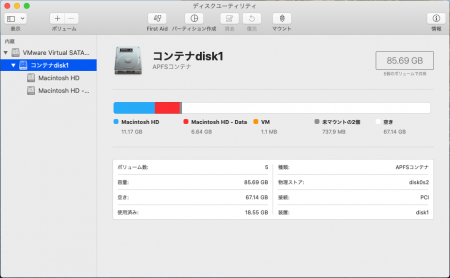
無事に、ディスクサイズの最大サイズまでAPFSコンテナのサイズが大きくなり、空きも24.07GBから67.14GBまで増えました。
これで心置きなく大量のソフトウェア導入ができます。
ちなみに、macOS仮想化はVMwareよりもParallels Desktopのほうが個人的にはお勧めです。体験版もあるのでMacで仮想OSを起動する方は試してみてください。
・Parallels Desktop 15 乗換版/仮想化/WindowsをMacで実行/仮想環境
参考にしまーす。